How to change your username in Spotify?
I am sure that many Spotify users often wonder how to change their username on the platform. This can happen for various reasons, such as an incorrectly set nickname during registration, a change in user preferences, a banal desire to simply change your username, and many others. This article will describe in detail several options on how to change your name in Spotify for the mobile application, desktop and web application of the service.
Connect your Spotify account to the Facebook social network
This method only works in the desktop version of the Spotify application.
Below is a step-by-step instruction on how to change your username:1. Open the Spotify application on your device, and click on your profile icon in the upper right corner:
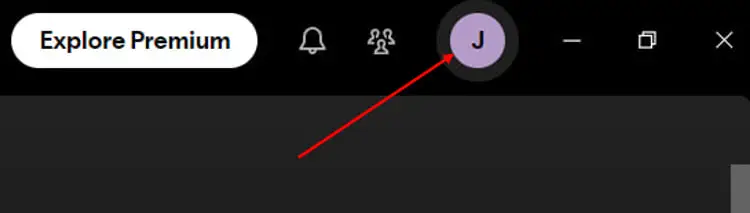 2. Click on the "Settings" button in the drop-down window:
2. Click on the "Settings" button in the drop-down window: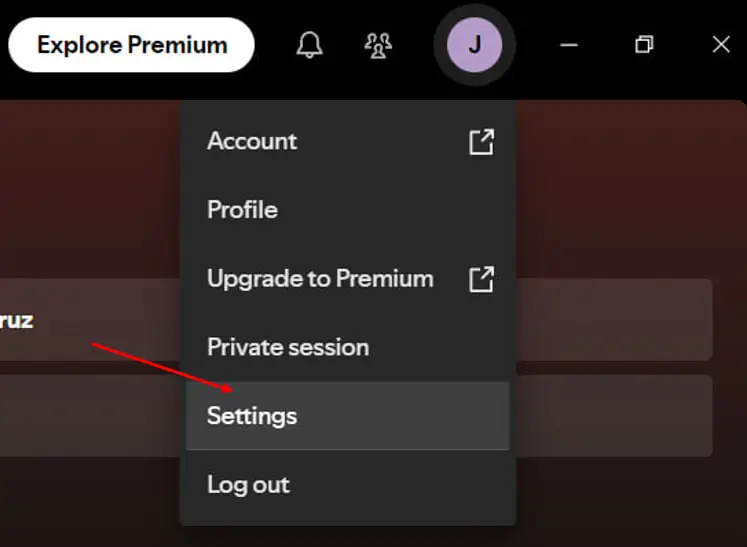 3. Scroll down to the "Social" section and click on the "Connect with Facebook" button:
3. Scroll down to the "Social" section and click on the "Connect with Facebook" button: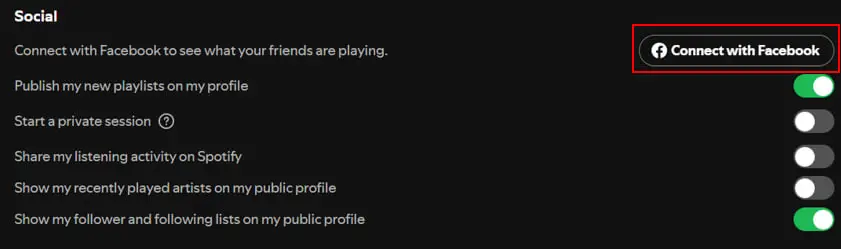 4. Log in to your Facebook account and grant Spotify access to your information:
4. Log in to your Facebook account and grant Spotify access to your information: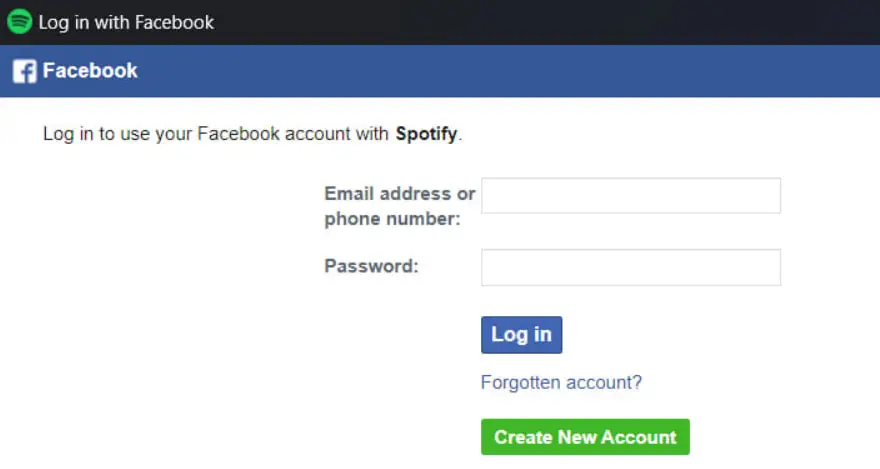 Congratulations, after this your Spotify username will be changed depending on your Facebook name!
Congratulations, after this your Spotify username will be changed depending on your Facebook name!
This method only works in the desktop version of the Spotify application.
Below is a step-by-step instruction on how to change your username:
1. Open the Spotify application on your device, and click on your profile icon in the upper right corner:
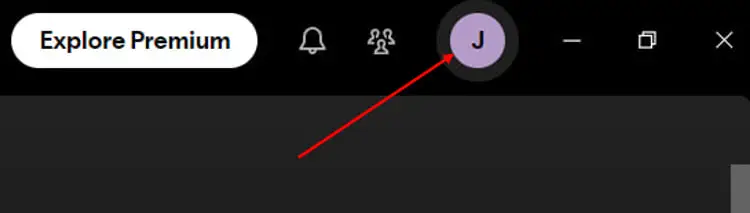 2. Click on the "Settings" button in the drop-down window:
2. Click on the "Settings" button in the drop-down window: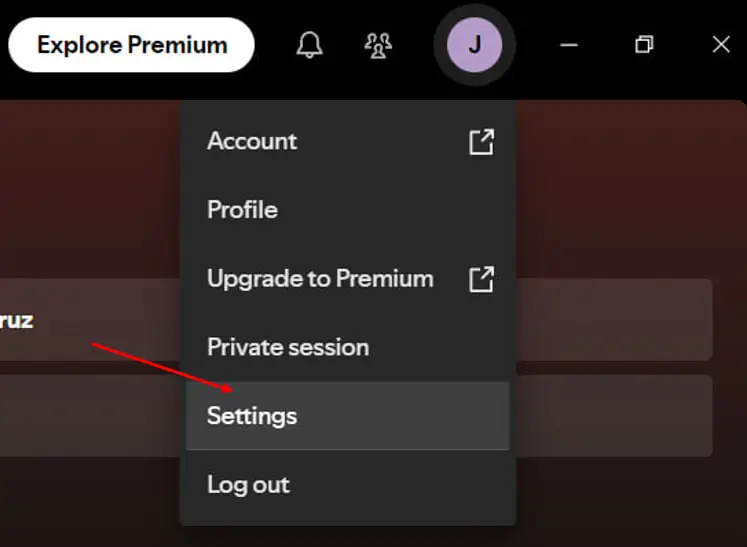 3. Scroll down to the "Social" section and click on the "Connect with Facebook" button:
3. Scroll down to the "Social" section and click on the "Connect with Facebook" button: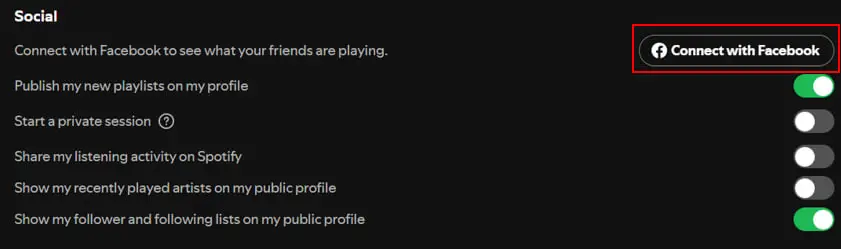 4. Log in to your Facebook account and grant Spotify access to your information:
4. Log in to your Facebook account and grant Spotify access to your information: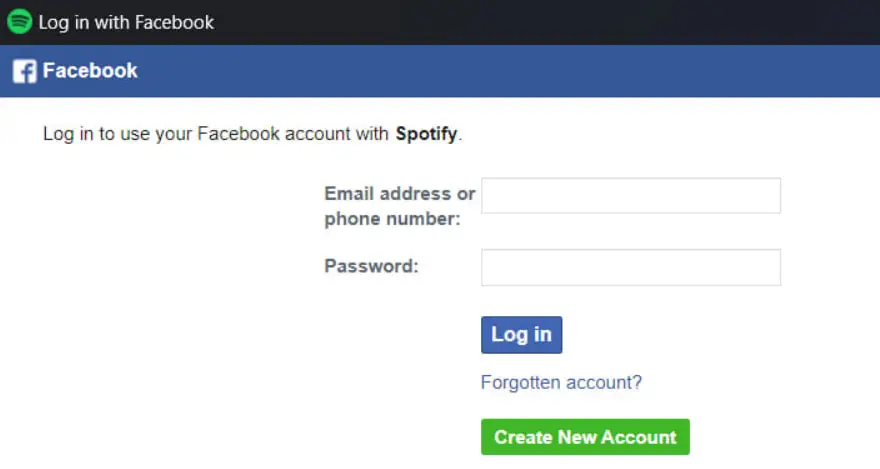 Congratulations, after this your Spotify username will be changed depending on your Facebook name!
Congratulations, after this your Spotify username will be changed depending on your Facebook name!Change by editing the Spotify user profile
This method works in both the desktop and mobile versions, as well as the Spotify web application.
Step-by-step instructions for the desktop and web versions:1. Open the Spotify application on your device or browser, and click on your profile icon in the upper right corner:
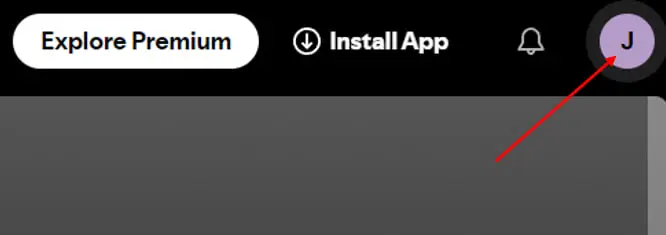 2. Click on the "Profile" button in the drop-down window:
2. Click on the "Profile" button in the drop-down window: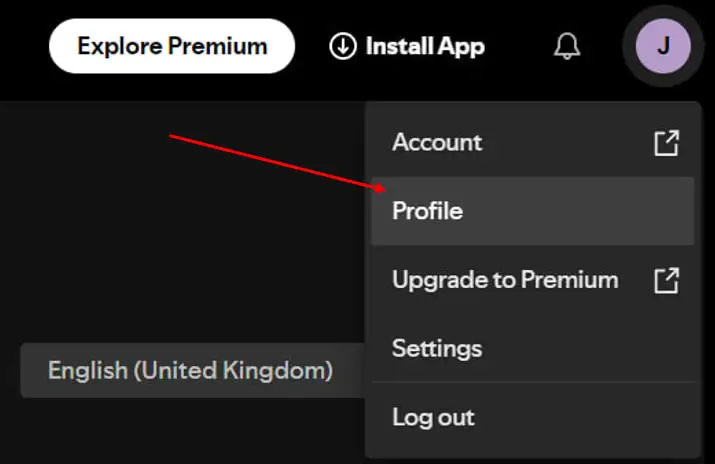 3. Click on the 3 dots:
3. Click on the 3 dots: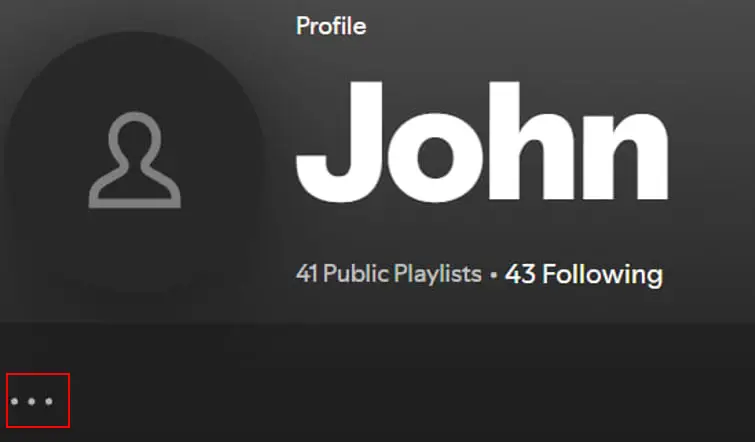 4. Select "Edit profile" option:
4. Select "Edit profile" option: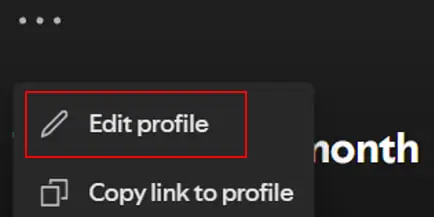 5. In the window that opens, enter the new username in the corresponding field and click the "Save" button:
5. In the window that opens, enter the new username in the corresponding field and click the "Save" button: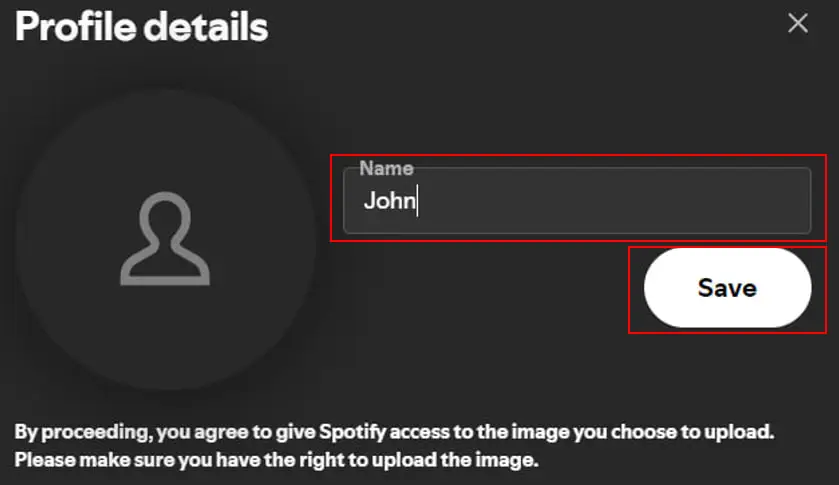 Congratulations, you have successfully changed your username in Spotify!
Congratulations, you have successfully changed your username in Spotify!Step-by-step instructions for the mobile version:
1. Go to the Spotify application on your device and click on your profile icon in the upper left corner:
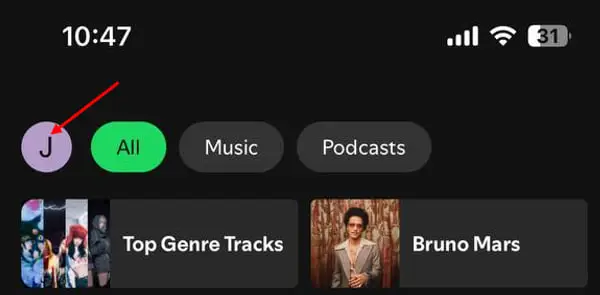 2. Click on the "Settings" button in the drop-down window:
2. Click on the "Settings" button in the drop-down window: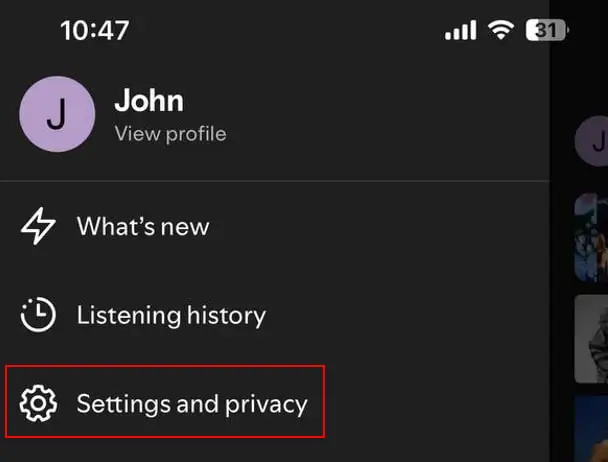 3. In the window that opens, select the "View profile" option:
3. In the window that opens, select the "View profile" option: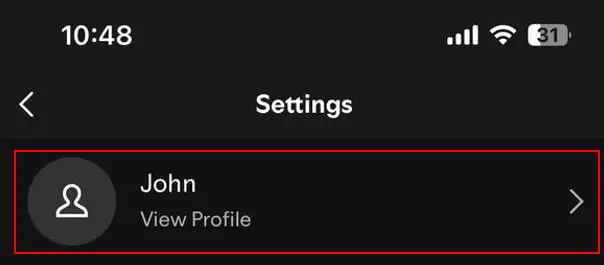 4. Click on the "Edit" button:
4. Click on the "Edit" button: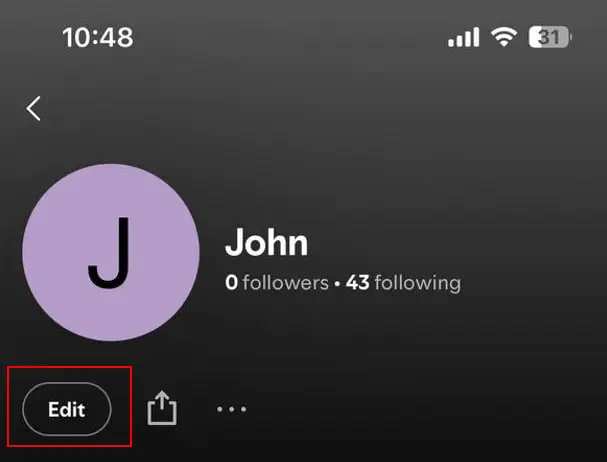 5. In the window that opens, enter the new username in the corresponding field and click the "Save" button:
5. In the window that opens, enter the new username in the corresponding field and click the "Save" button: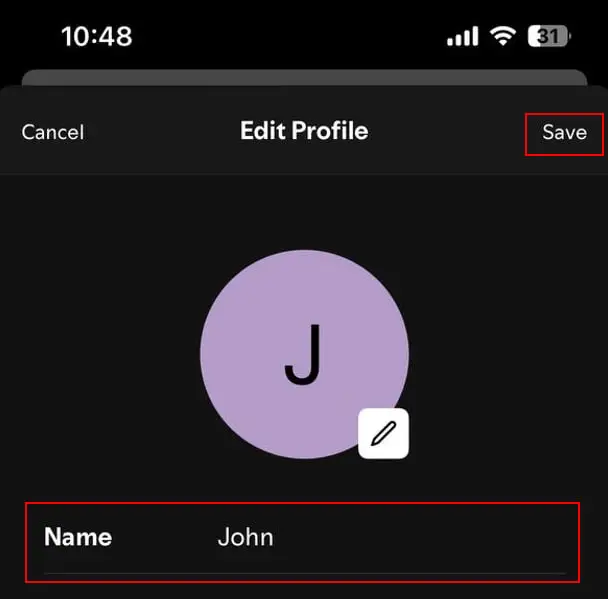 Congratulations, you have successfully changed your username in Spotify!
Congratulations, you have successfully changed your username in Spotify!
This method works in both the desktop and mobile versions, as well as the Spotify web application.
Step-by-step instructions for the desktop and web versions:
1. Open the Spotify application on your device or browser, and click on your profile icon in the upper right corner:
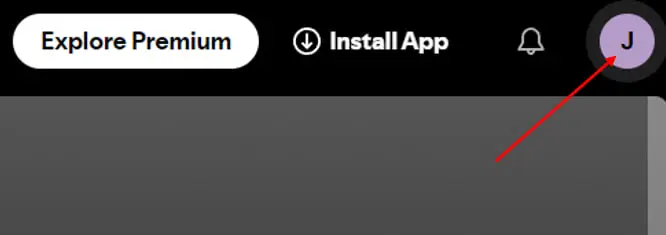 2. Click on the "Profile" button in the drop-down window:
2. Click on the "Profile" button in the drop-down window: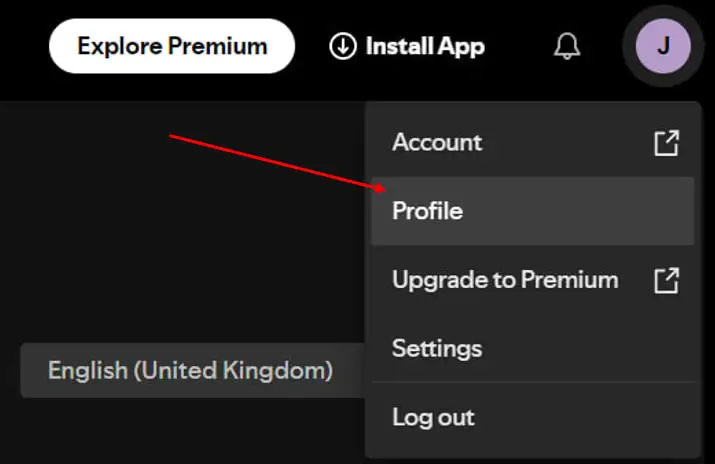 3. Click on the 3 dots:
3. Click on the 3 dots: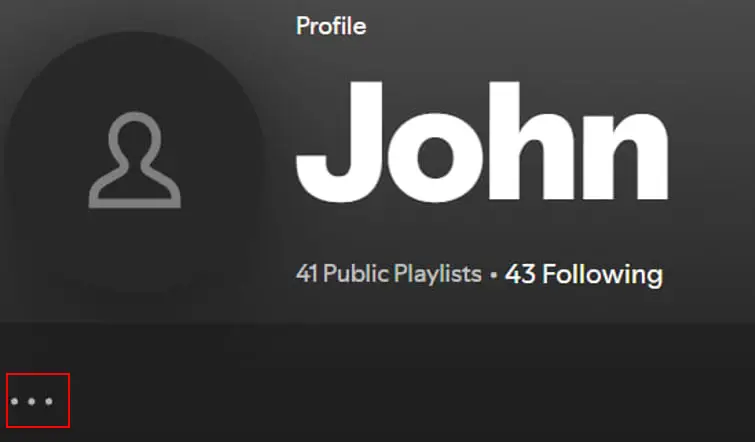 4. Select "Edit profile" option:
4. Select "Edit profile" option: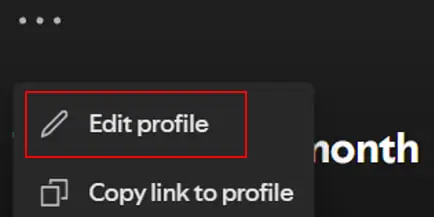 5. In the window that opens, enter the new username in the corresponding field and click the "Save" button:
5. In the window that opens, enter the new username in the corresponding field and click the "Save" button: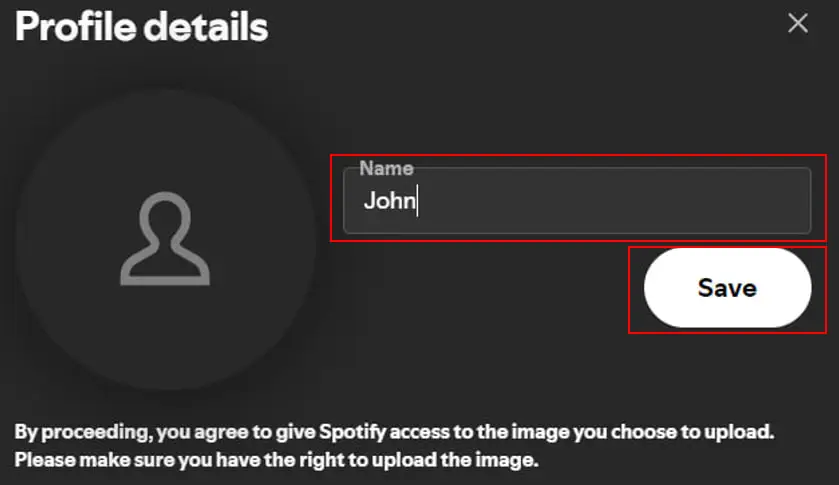 Congratulations, you have successfully changed your username in Spotify!
Congratulations, you have successfully changed your username in Spotify!Step-by-step instructions for the mobile version:
1. Go to the Spotify application on your device and click on your profile icon in the upper left corner:
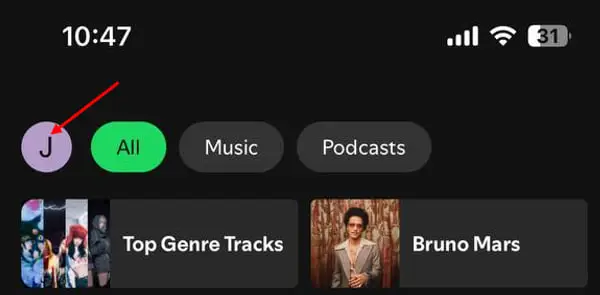 2. Click on the "Settings" button in the drop-down window:
2. Click on the "Settings" button in the drop-down window: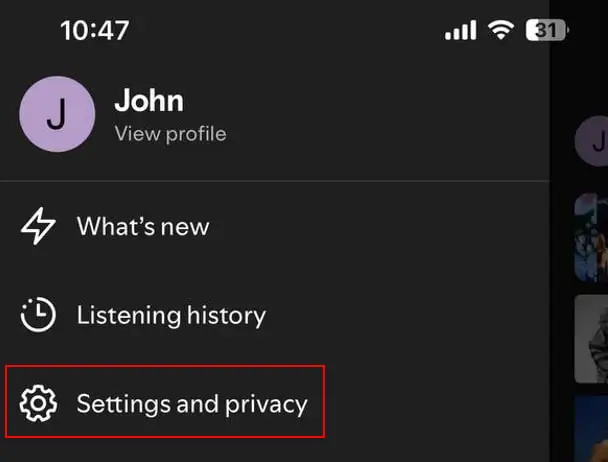 3. In the window that opens, select the "View profile" option:
3. In the window that opens, select the "View profile" option: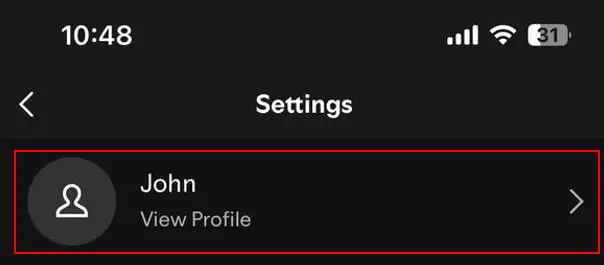 4. Click on the "Edit" button:
4. Click on the "Edit" button: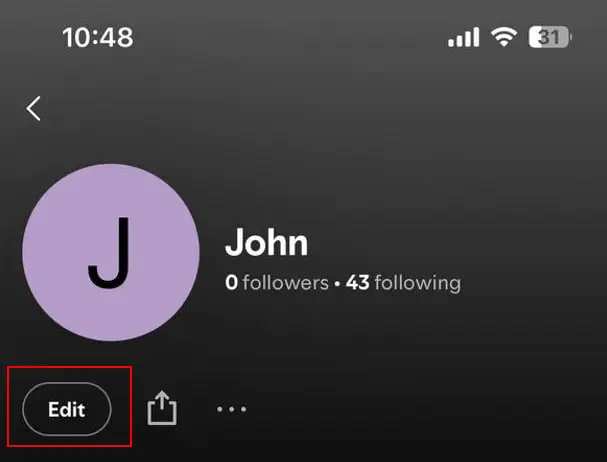 5. In the window that opens, enter the new username in the corresponding field and click the "Save" button:
5. In the window that opens, enter the new username in the corresponding field and click the "Save" button: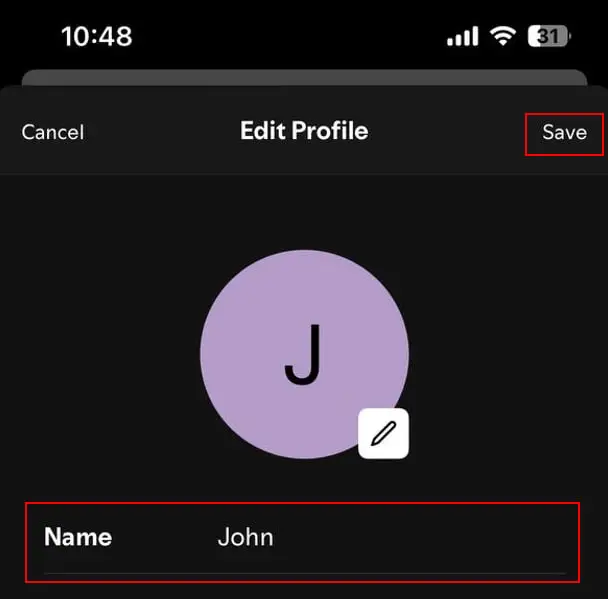 Congratulations, you have successfully changed your username in Spotify!
Congratulations, you have successfully changed your username in Spotify!